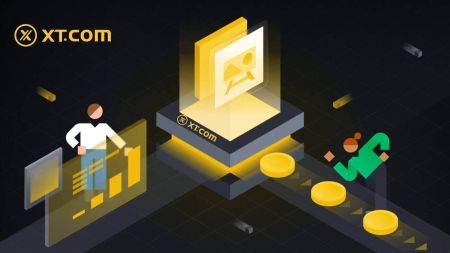XT.com Sign In
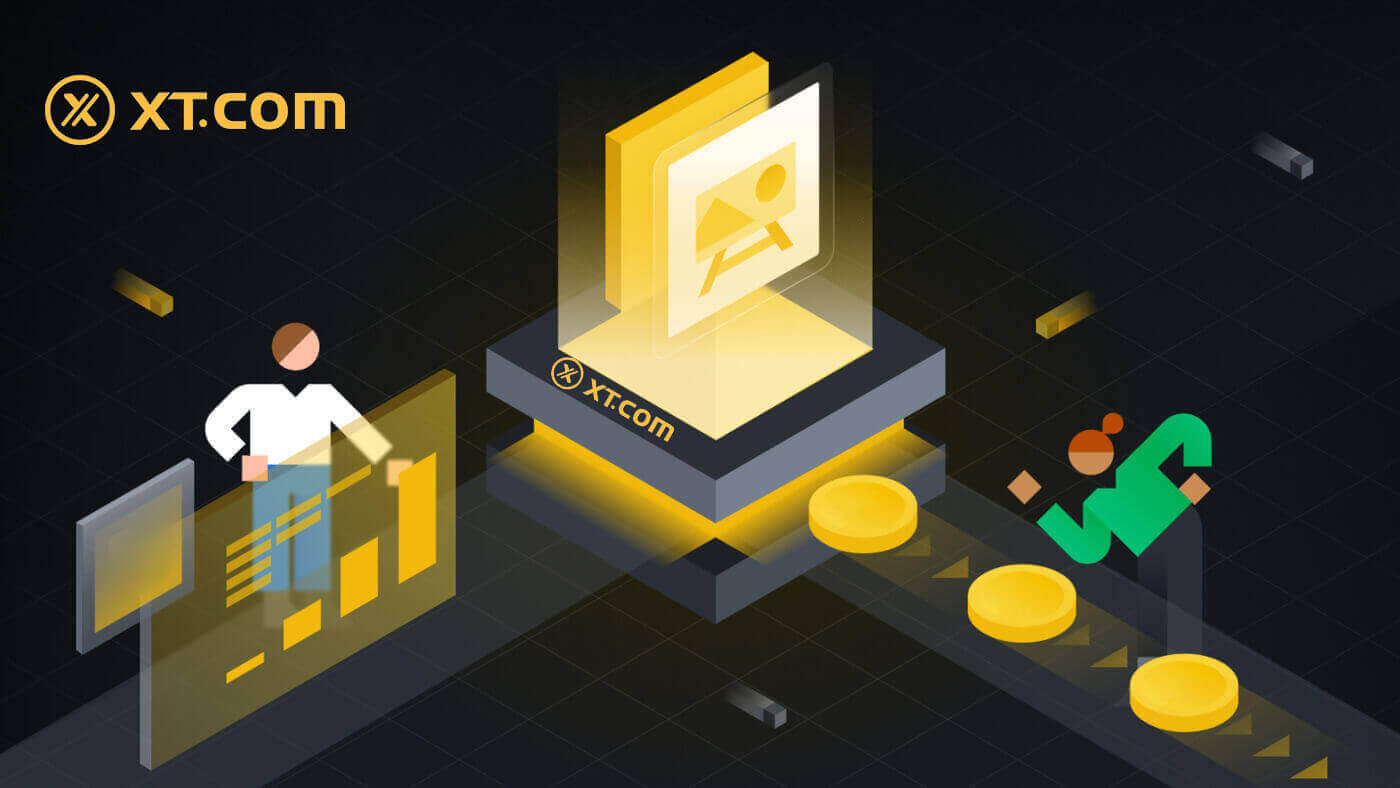
How to Sign in your XT.com account with Email
1. Go to the XT.com website and click on [Log in].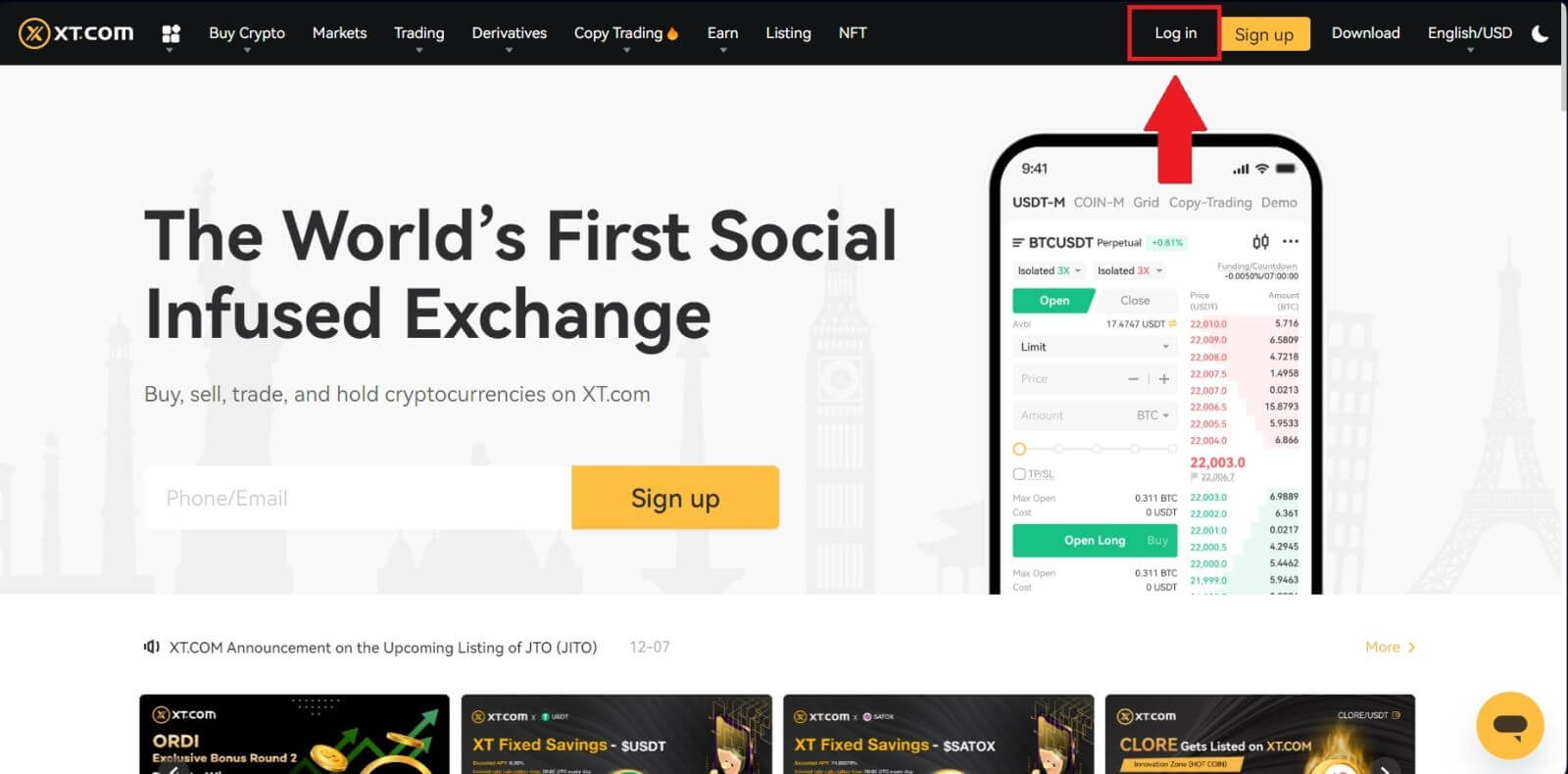
2. Select [Email], enter your email address and password, and then click on [Log In].
You can log in with the QR code by opening your XT.com app to login.
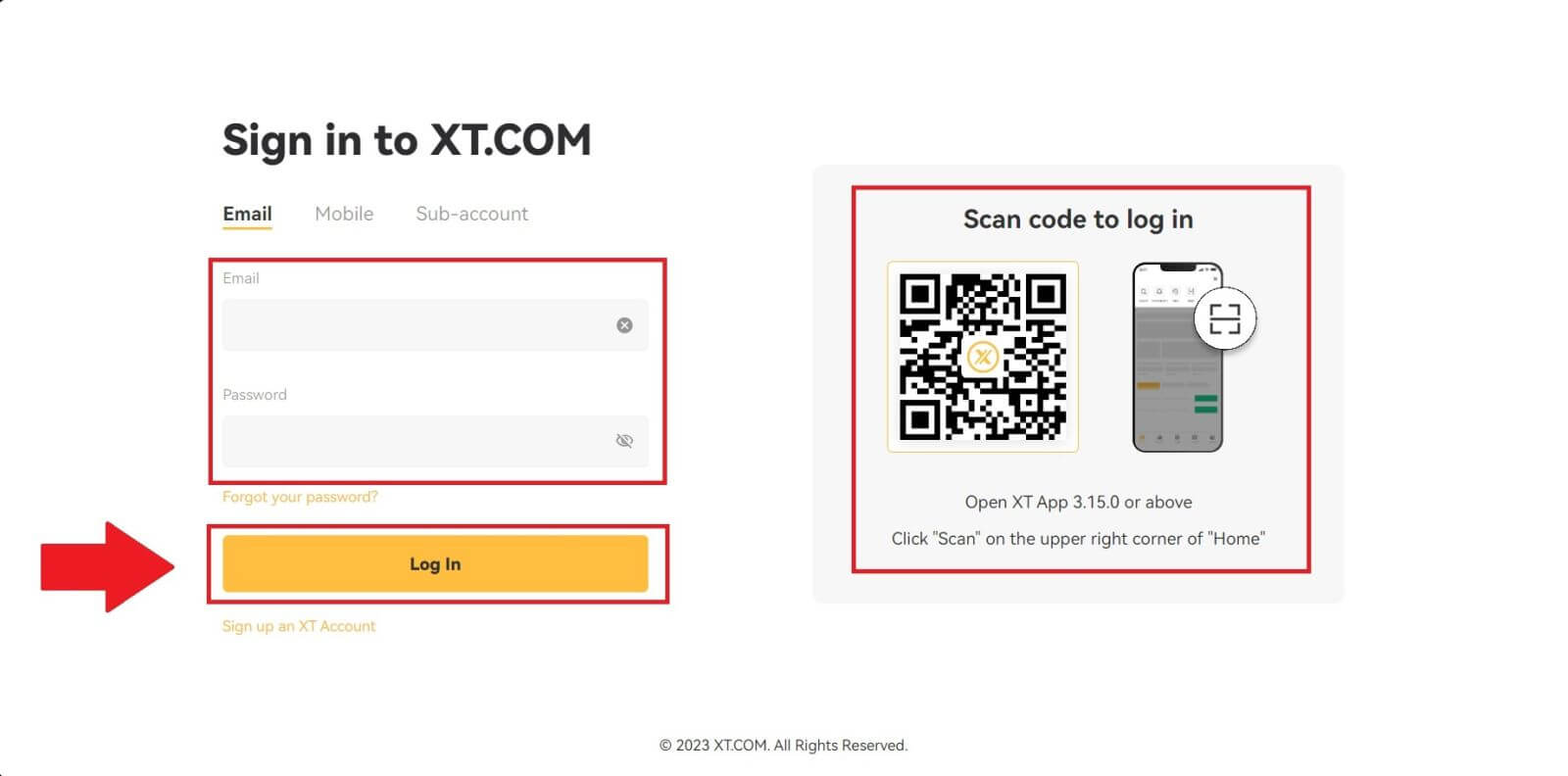
3. You will receive a 6-digit verification code in your email. Enter the code to continue the process.
If you haven’t received any verification code, click on [Resend].
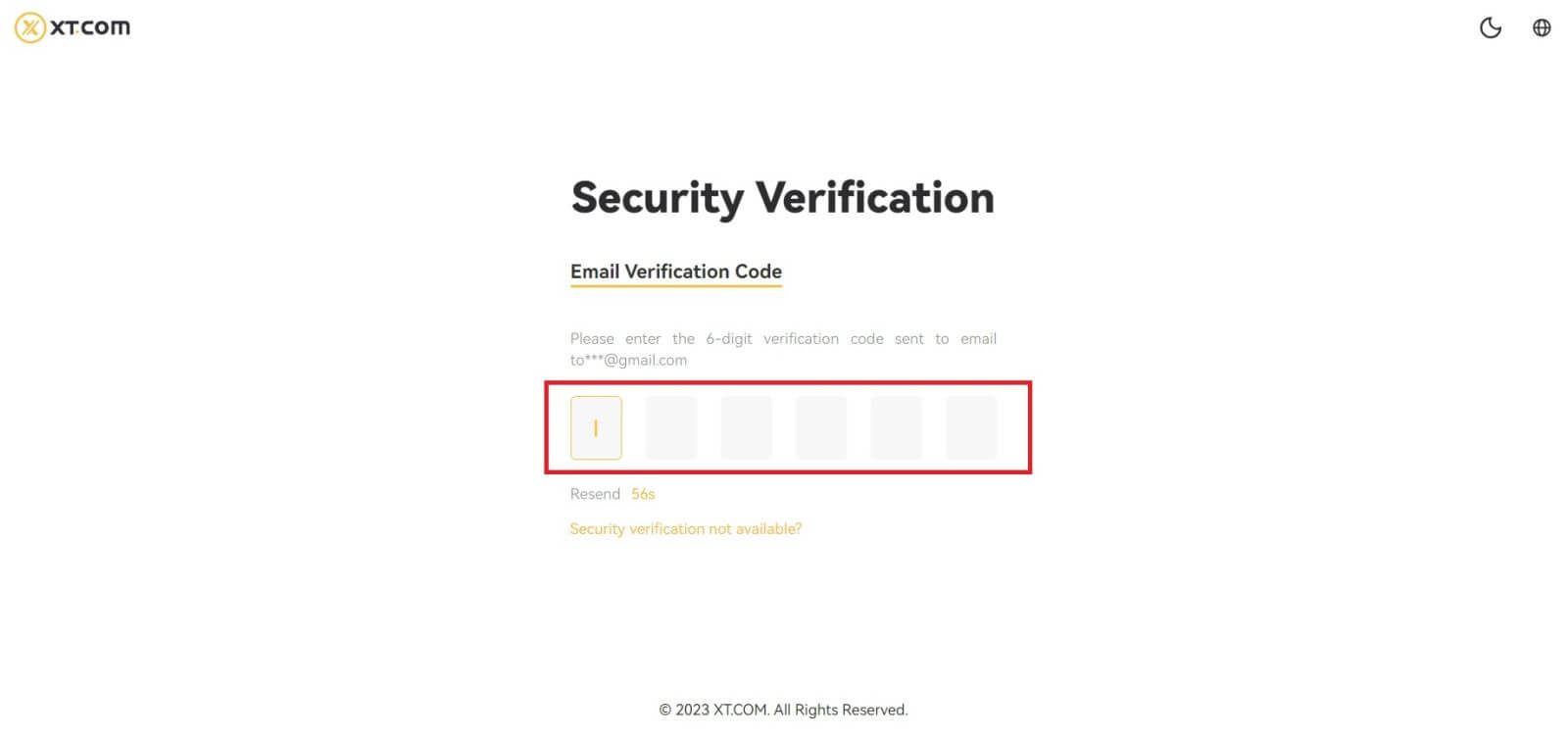
4. After entering the correct verification code, you can successfully use your XT.com account to trade.
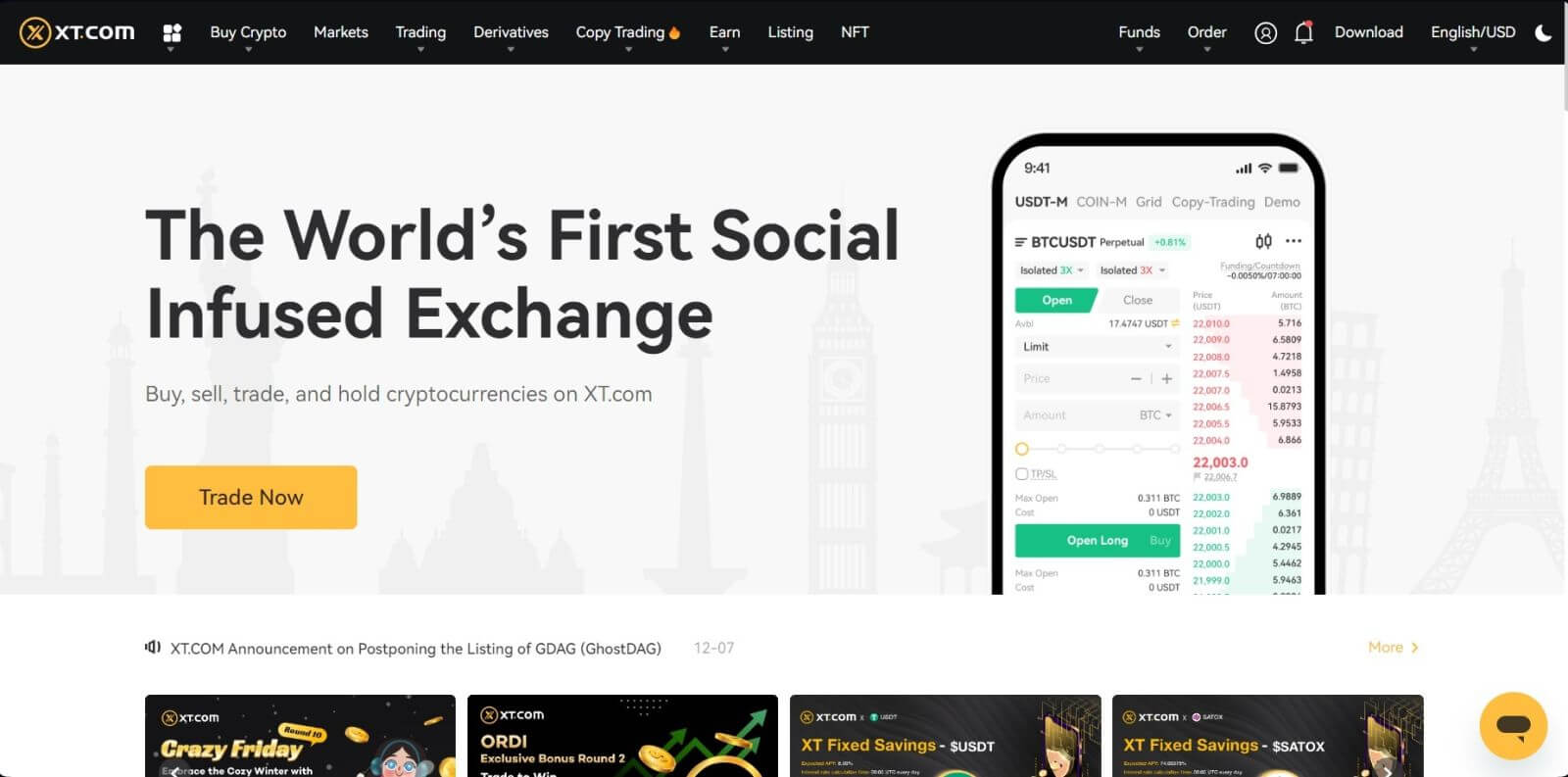
How to Sign in your XT.com account with Phone Number
1. Go to the XT.com website and click on [Log in].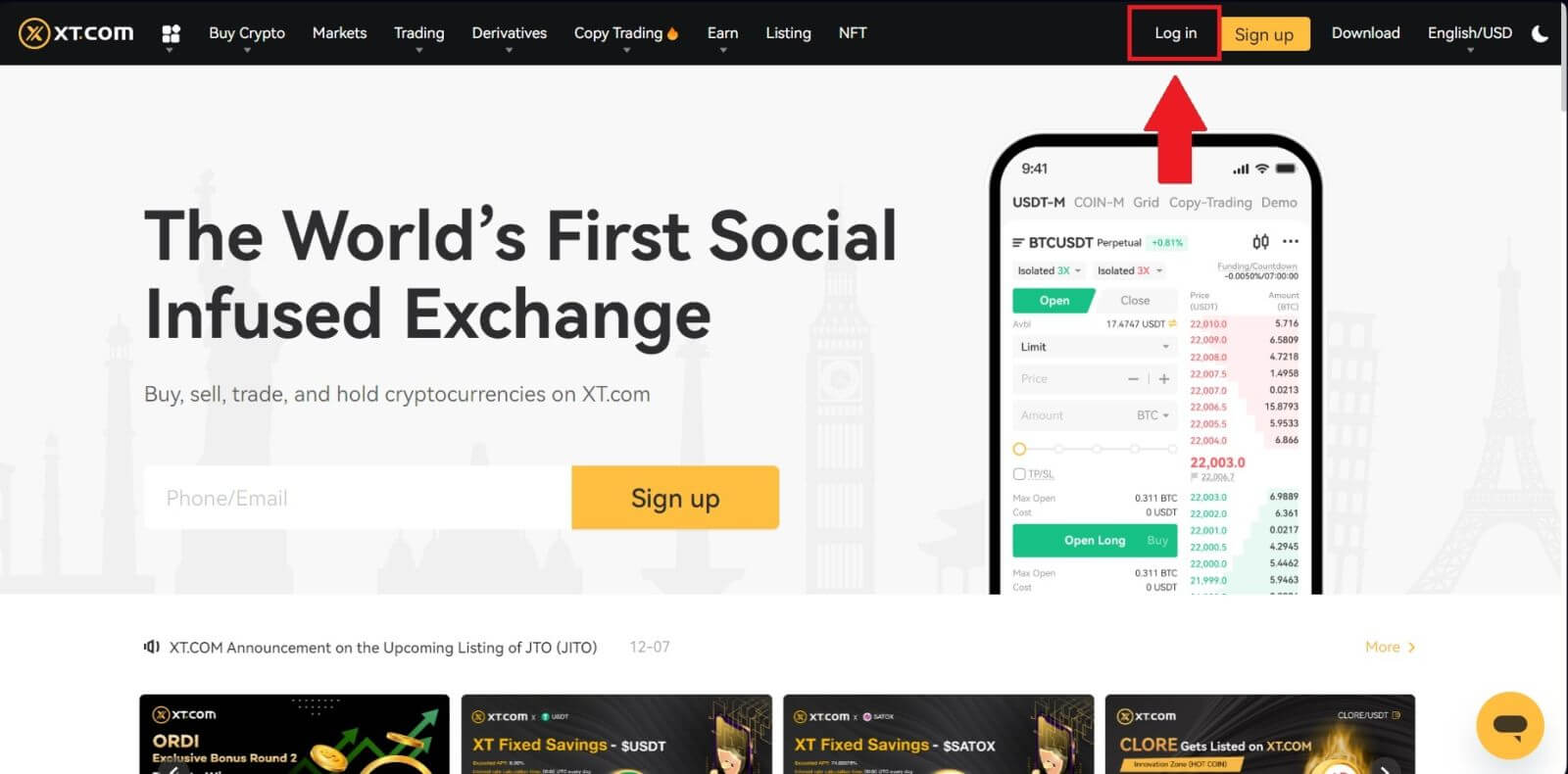
2. Select [Mobile], enter your phone number and password, and then click on [Log In].
You can log in with the QR code by opening your XT.com app to login.
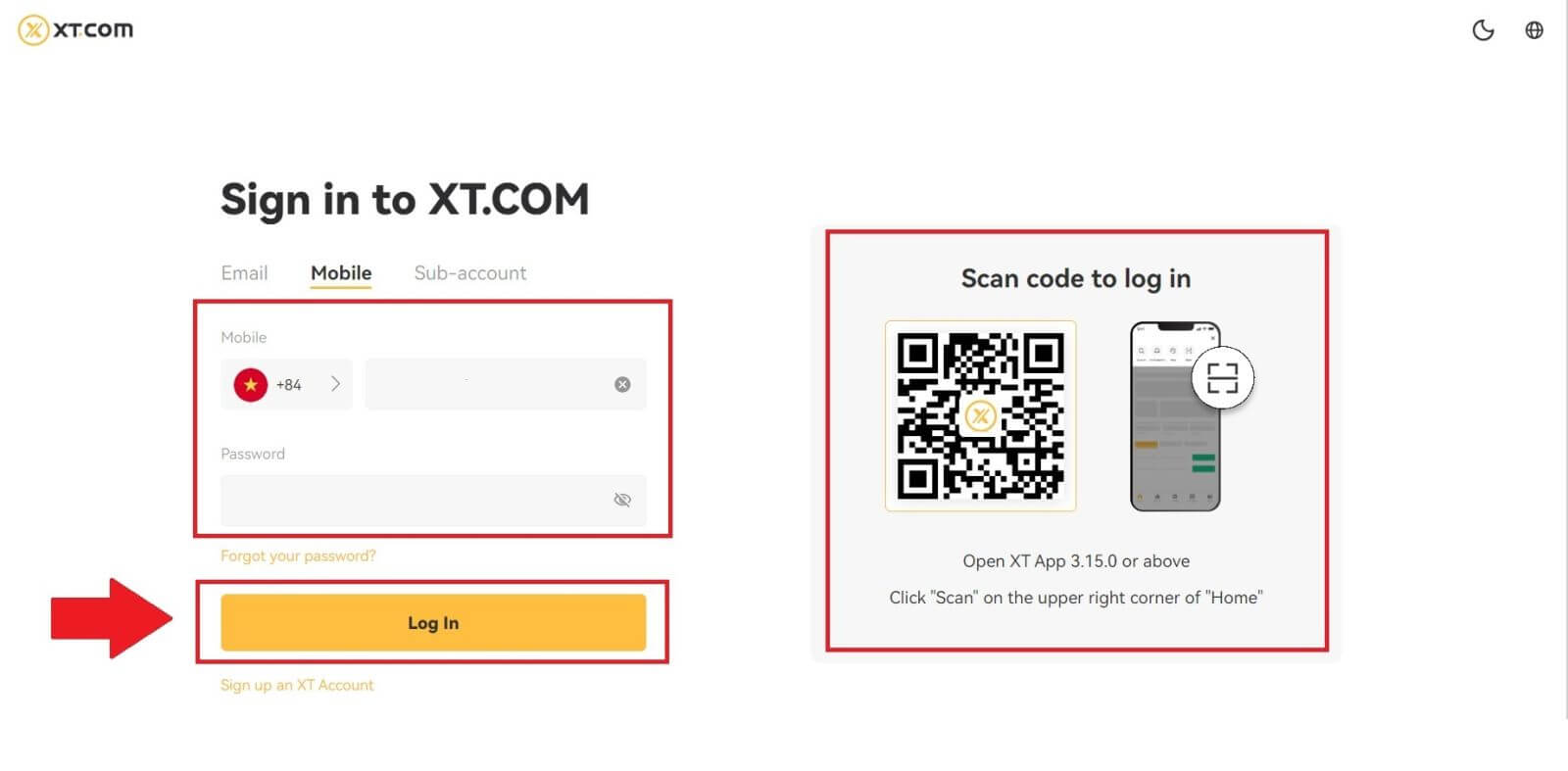
3. You will receive a 6-digit SMS verification code in your phone. Enter the code to continue the process.
If you haven’t received any verification code, click on [Resend].
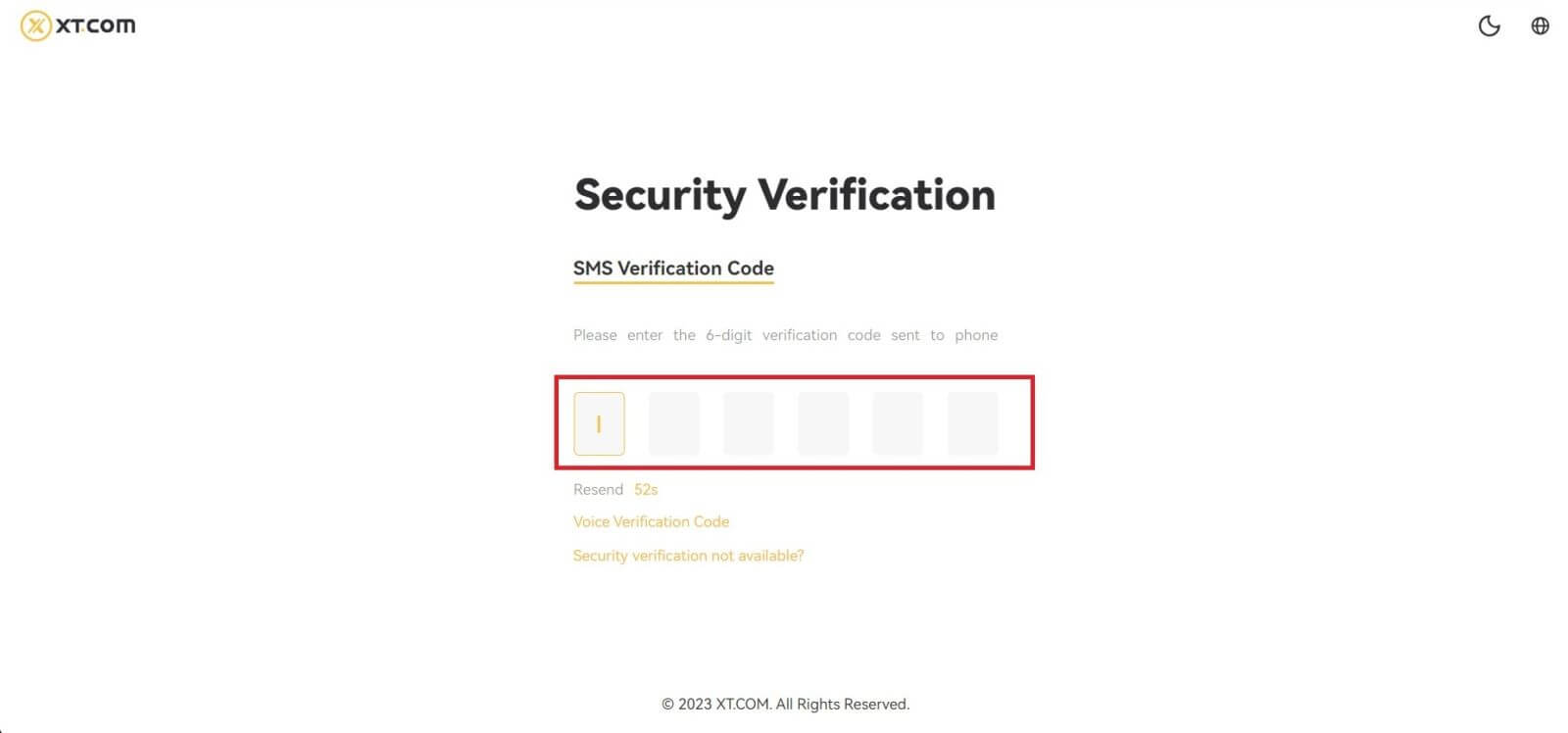
4. After entering the correct verification code, you can successfully use your XT.com account to trade.
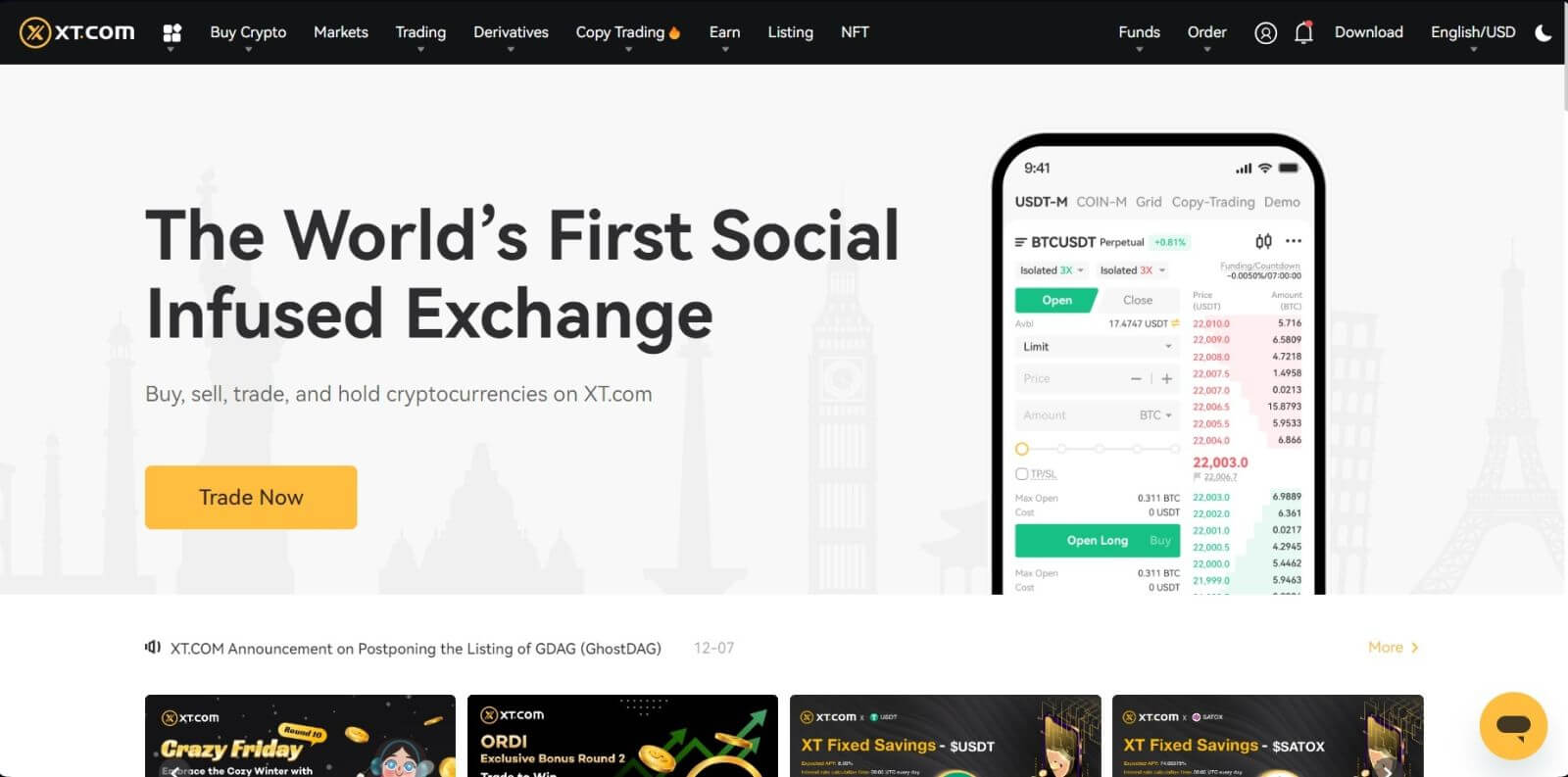
How to Sign in your XT.com account (App)
1. You need to install the XT.com application to create an account for trading on the Google Play Store or App Store.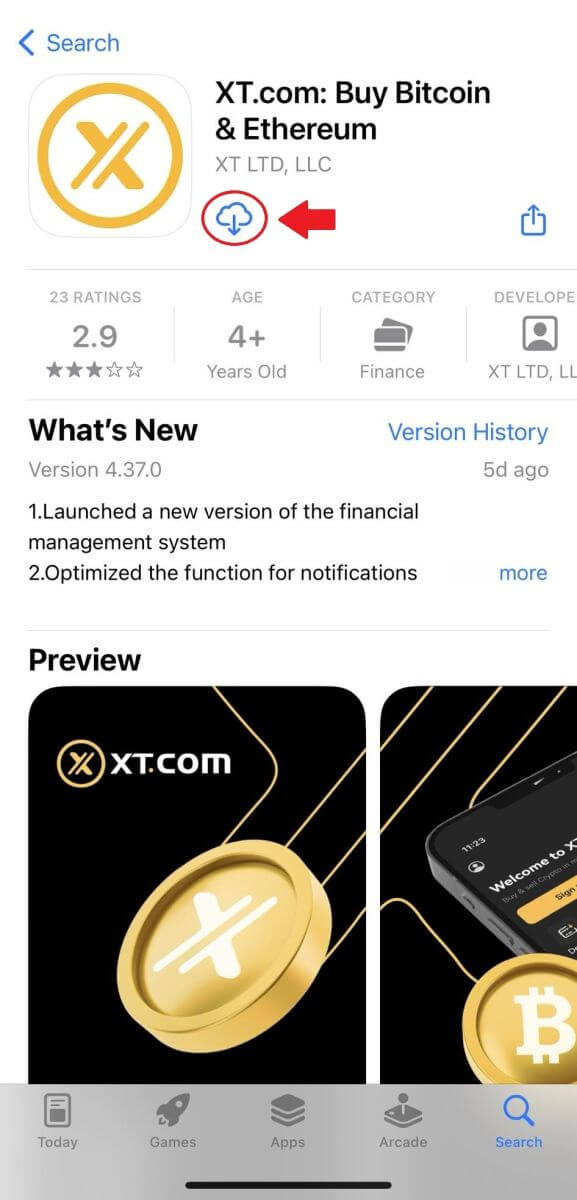
2. Open the XT.com app and tap on [Log in].
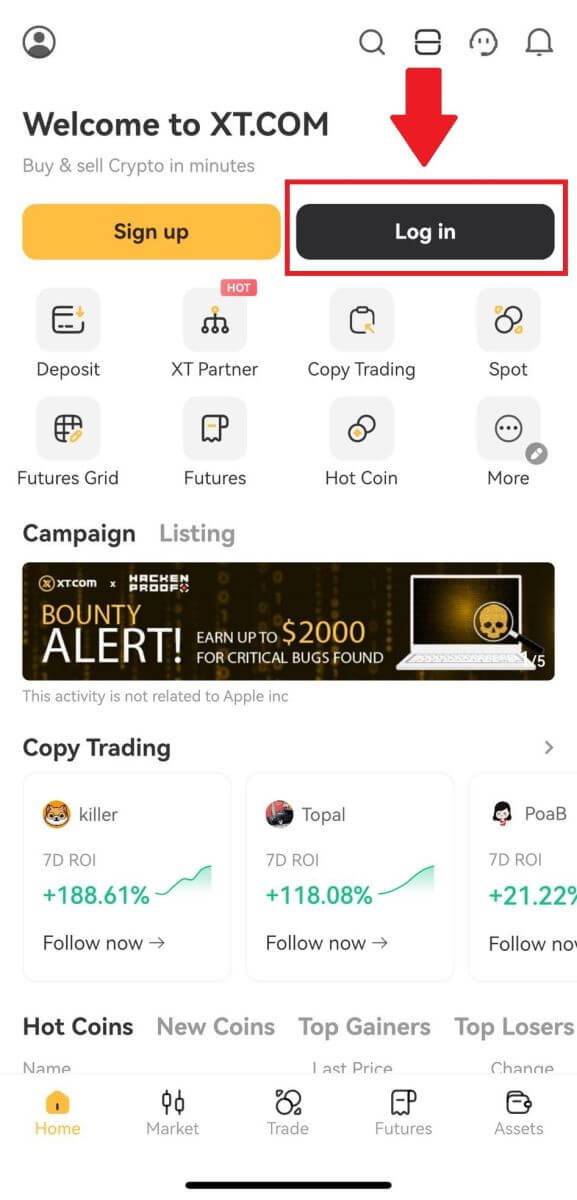
3. Select [Email] or [Phone Number], enter your email address or phone number, enter your password, and tap [Login].
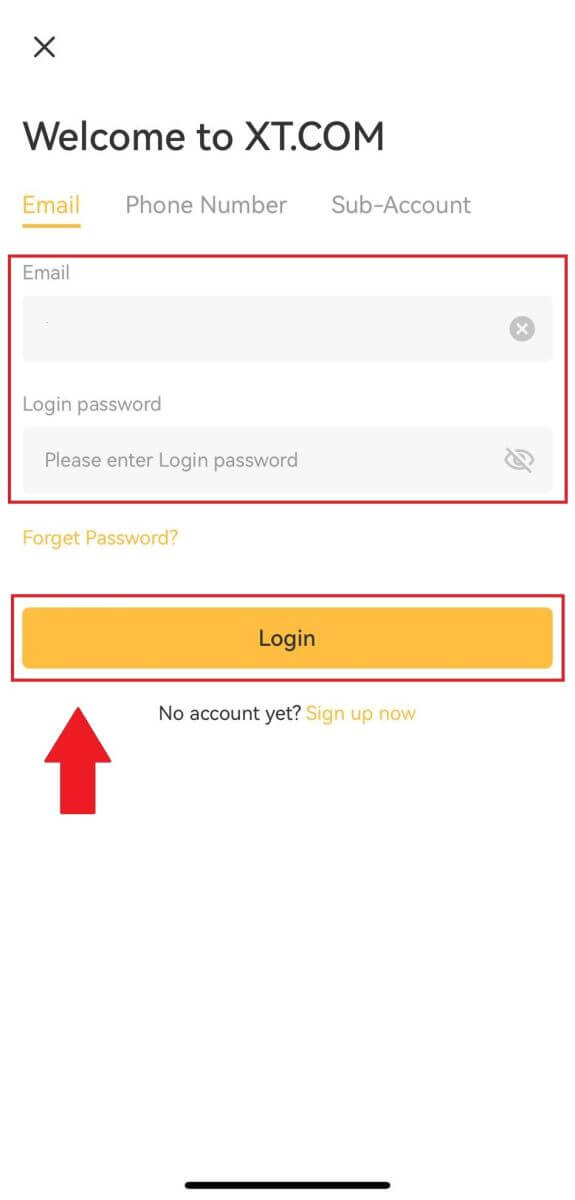
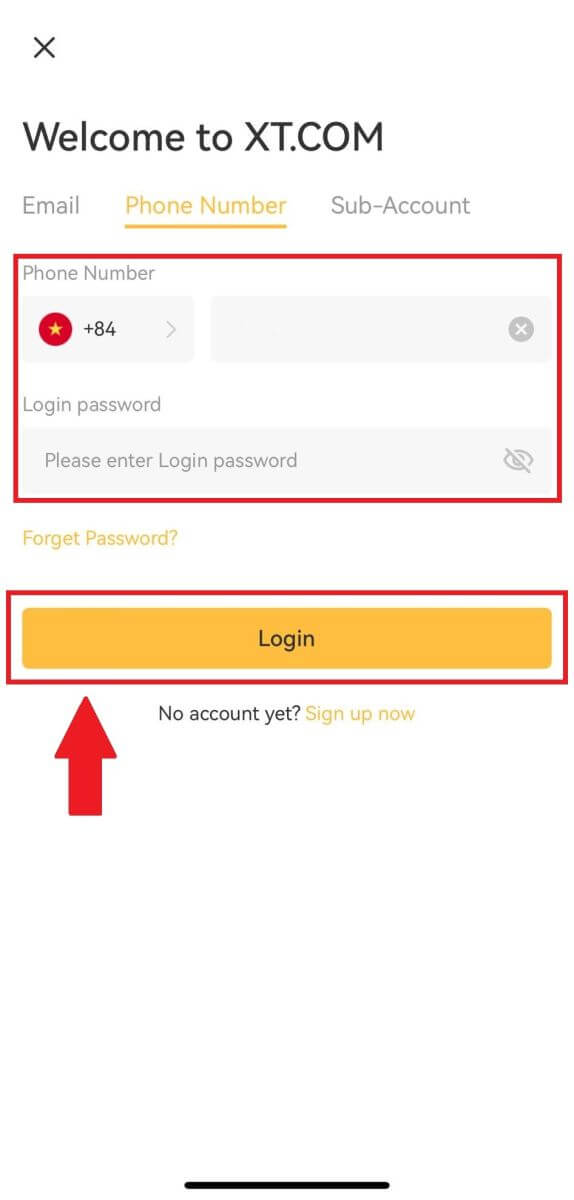
4. You will receive a 6-digit verification code in your email or phone. Enter the code to continue the process.
If you haven’t received any verification code, click on [Resend] or press on [Voice Verification Code].
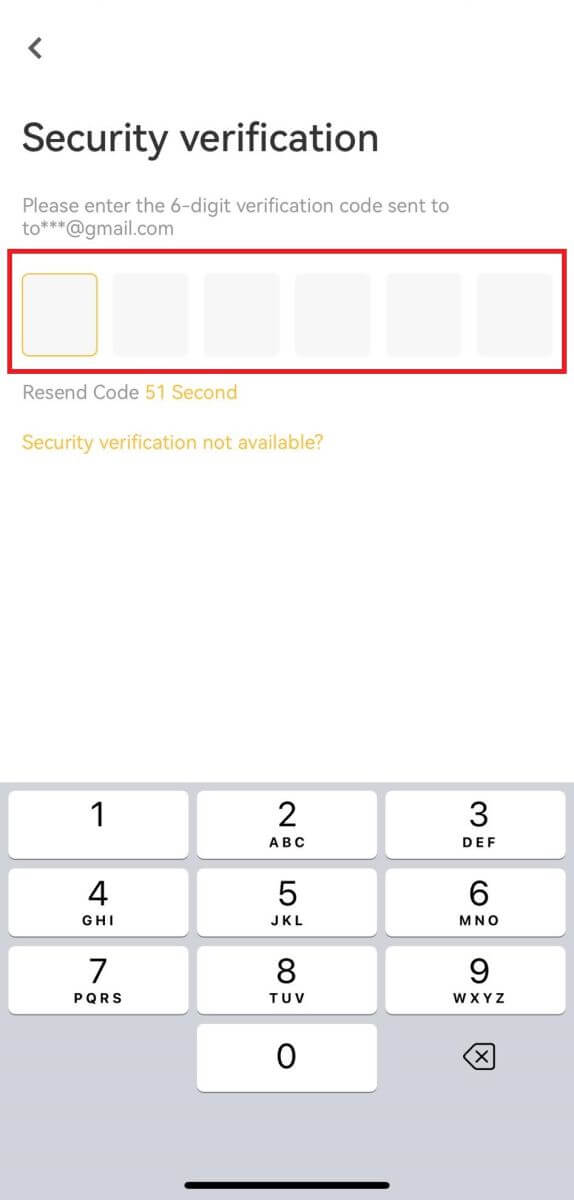
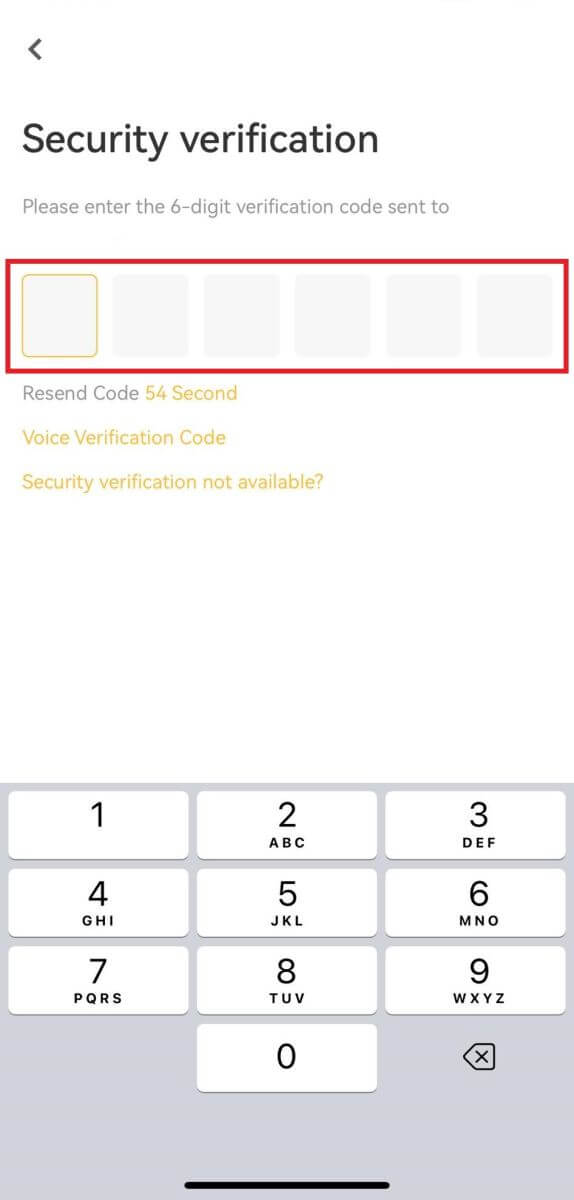
5. Congratulations! You have successfully created an XT.com account on your phone
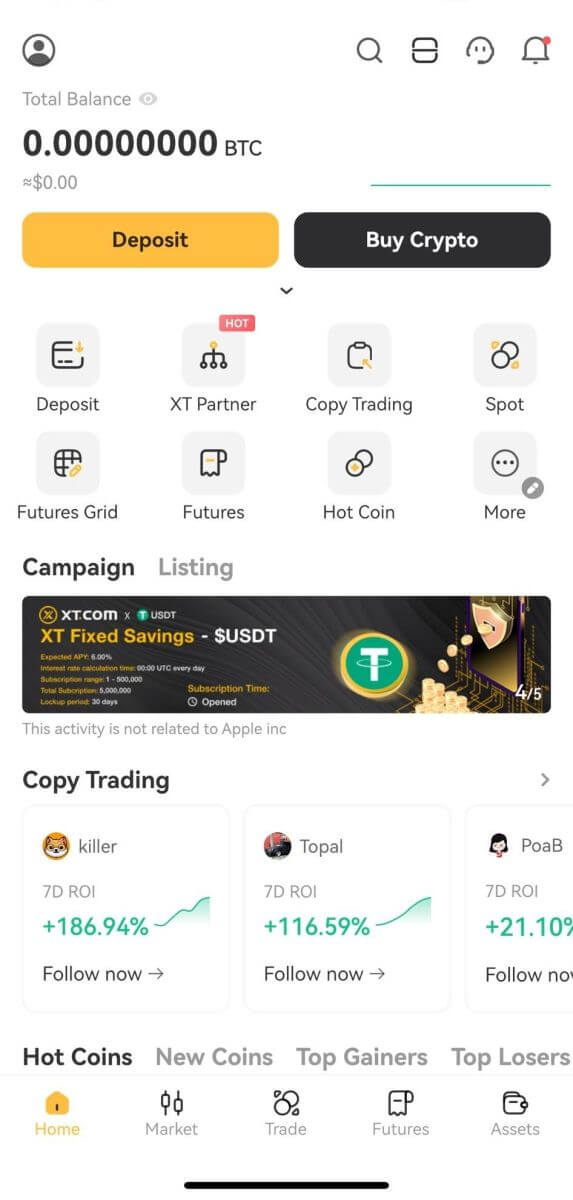
I forgot my password from the XT.com account
You can reset your account password on the XT.com website or app. Please note that for security reasons, withdrawals from your account will be suspended for 24 hours after a password reset.1. Go to the XT.com website and click [Log in].
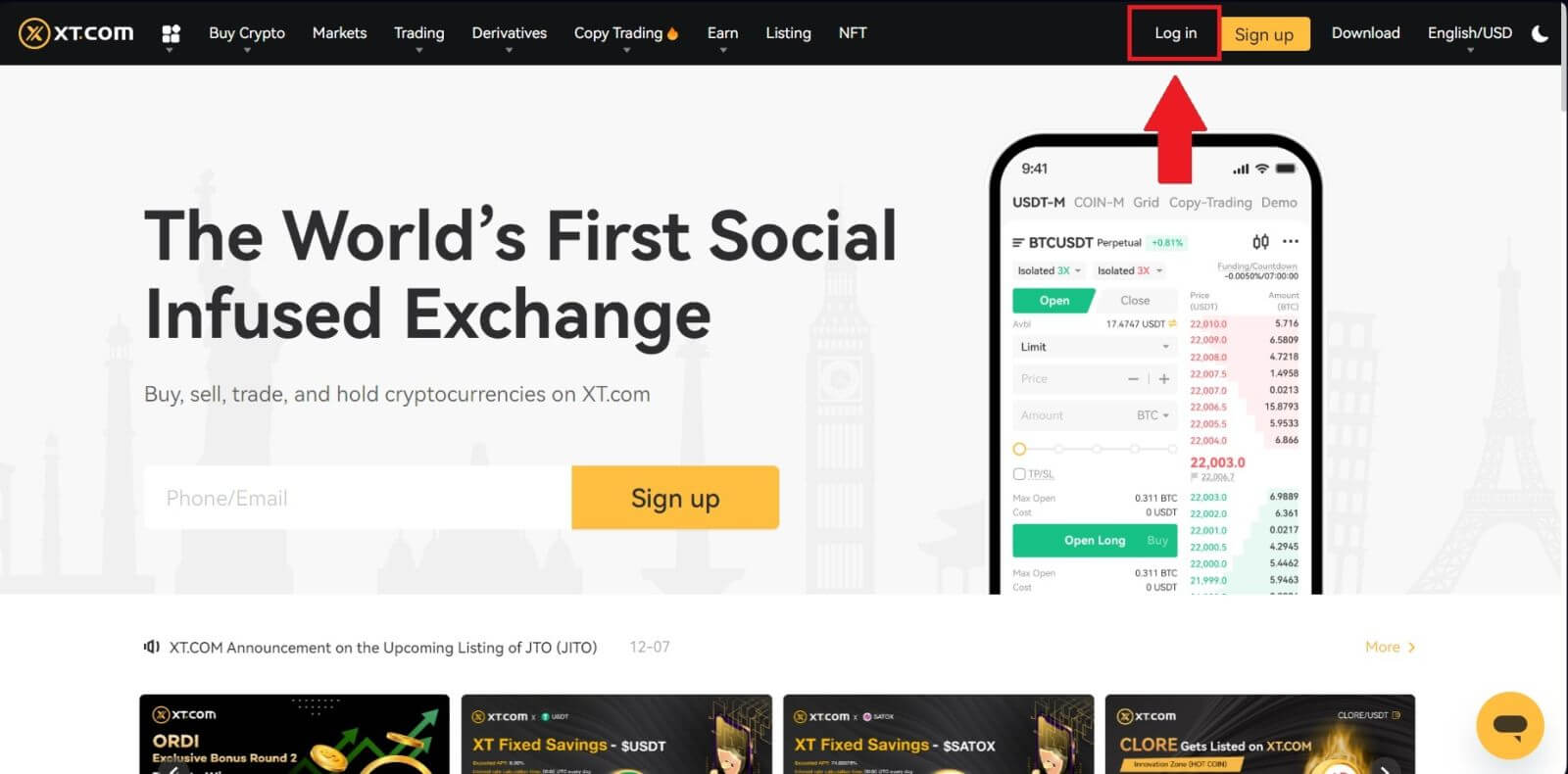
2. On the login page, click [Forgot your password?].
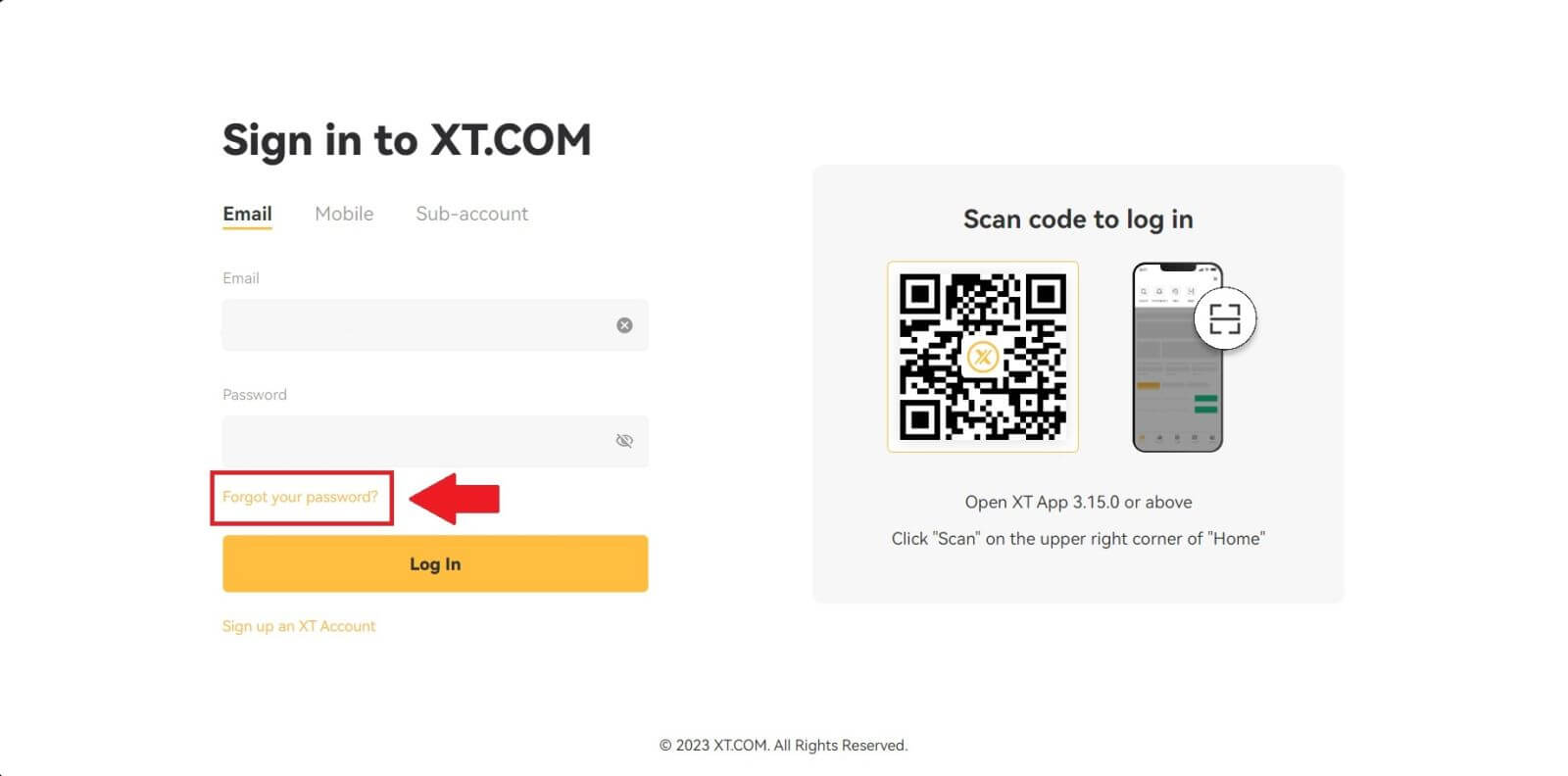
3. Enter your account email or phone number and click [Next].
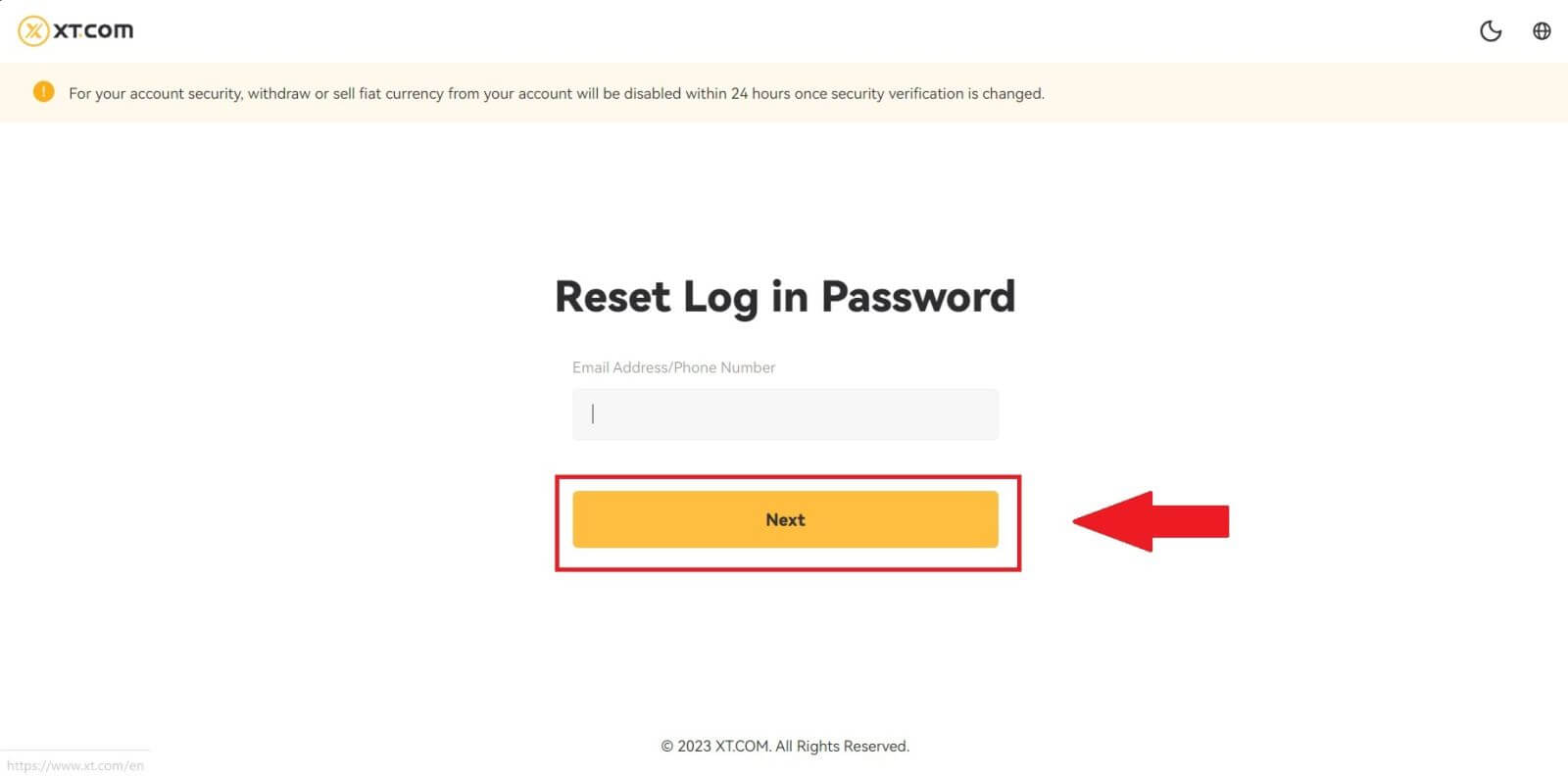
4. You will receive a 6-digit verification code on your phone. Enter the code to continue the process.
If you haven’t received any verification code, click on [Resend].
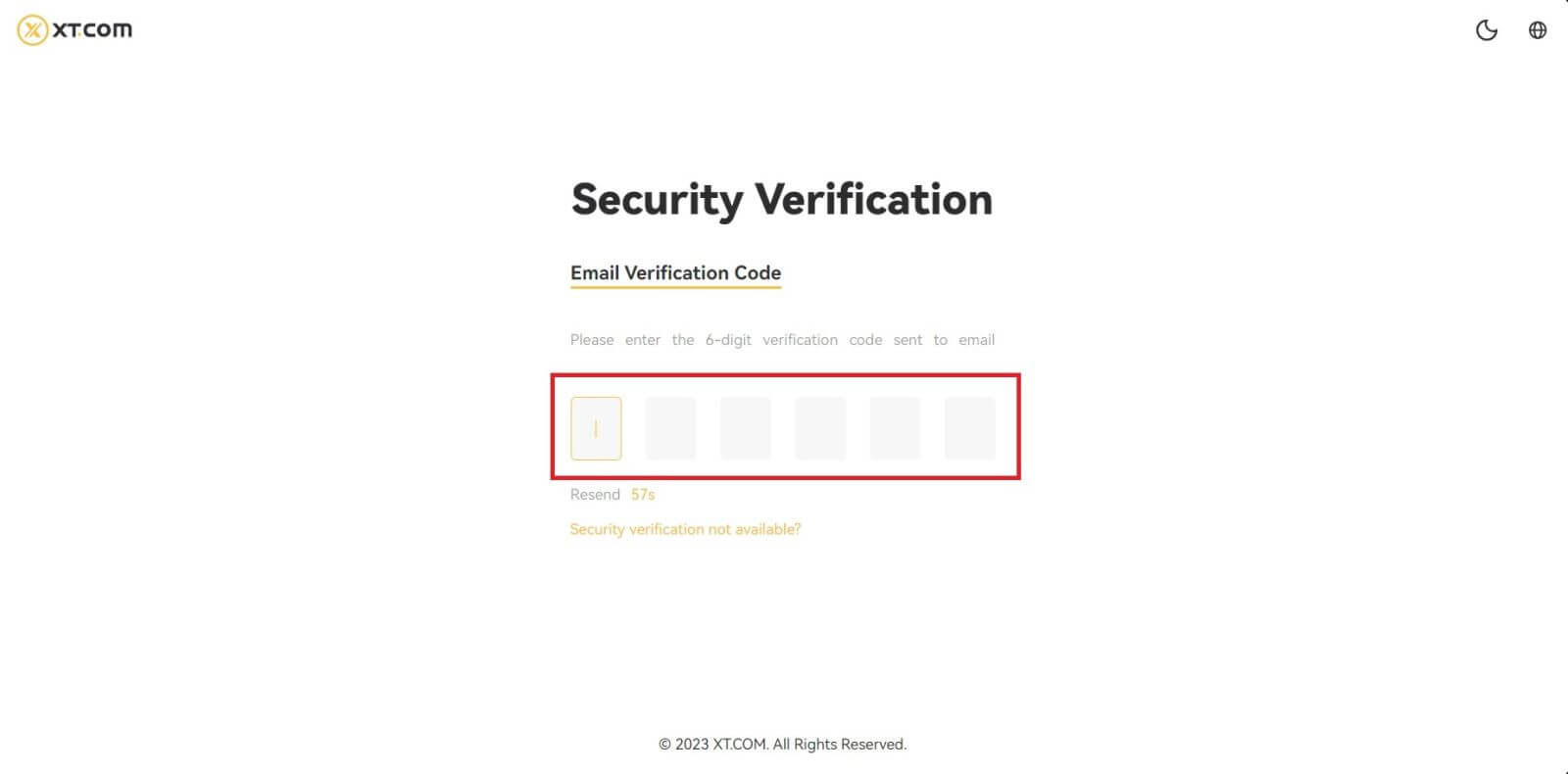
5. Set up your new password, confirm your password, and click on [Confirm].
After that, your password has been reset successfully. Please use the new password to log in to your account.
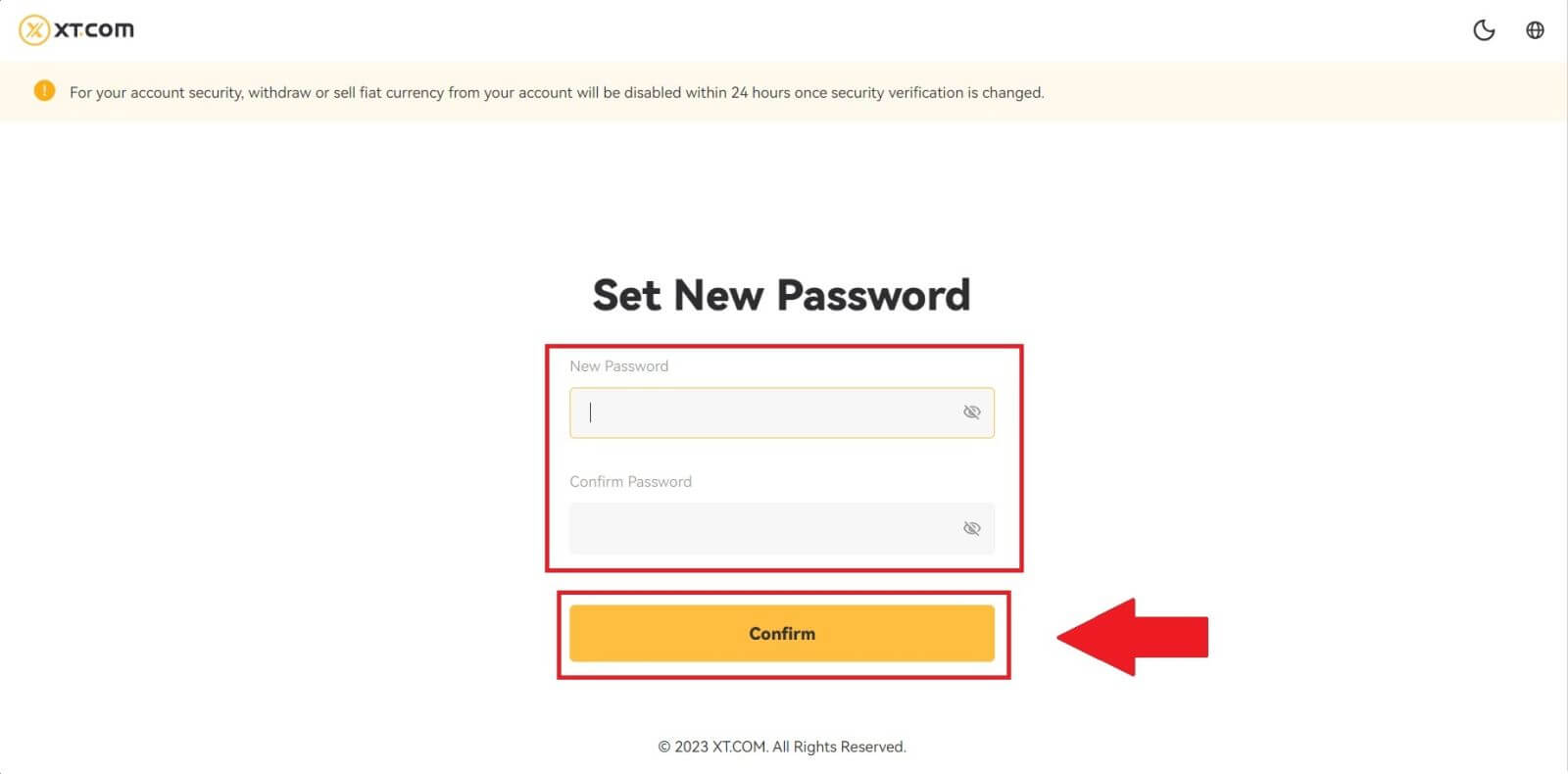
If you are using the app, click [Forgot password?] as below.
1. Go to the first page, tap [Log in], and click on [Forget Password?].
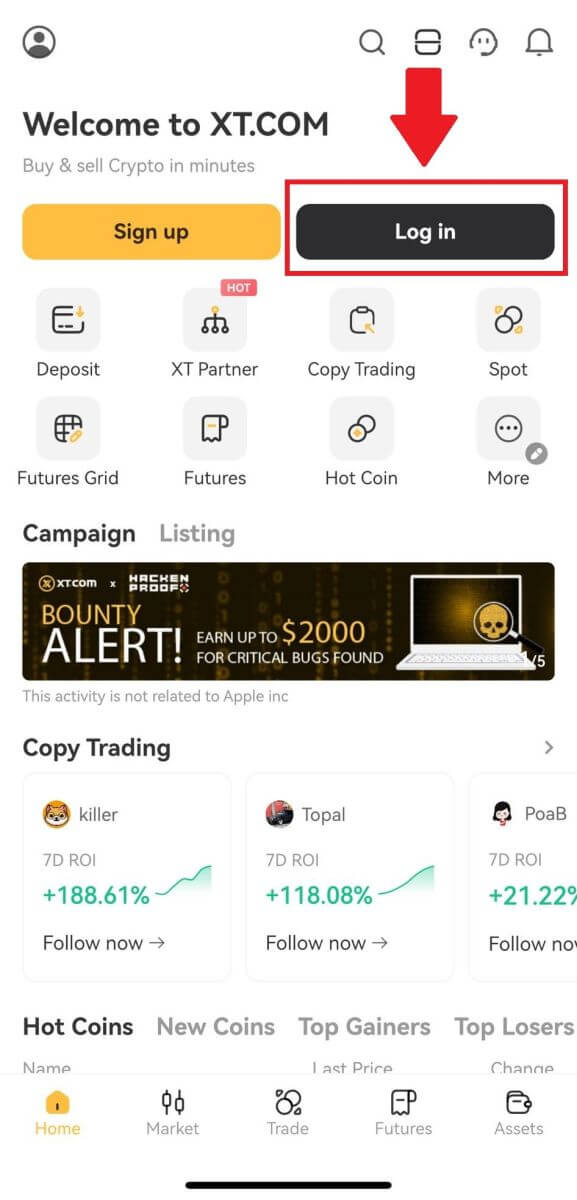
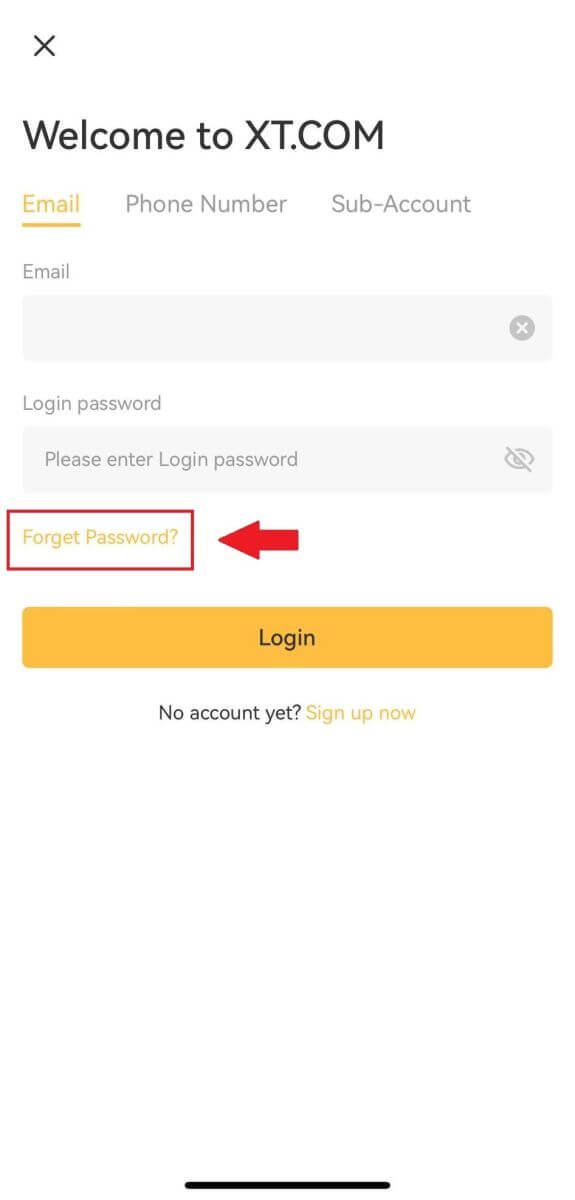
2. Enter your email address or your phone number and tap [Next].

3. You will receive a 6-digit verification code in your email or phone. Enter the code to continue the process.
If you haven’t received any verification code, click on [Resend] or press on [Voice Verification Code].
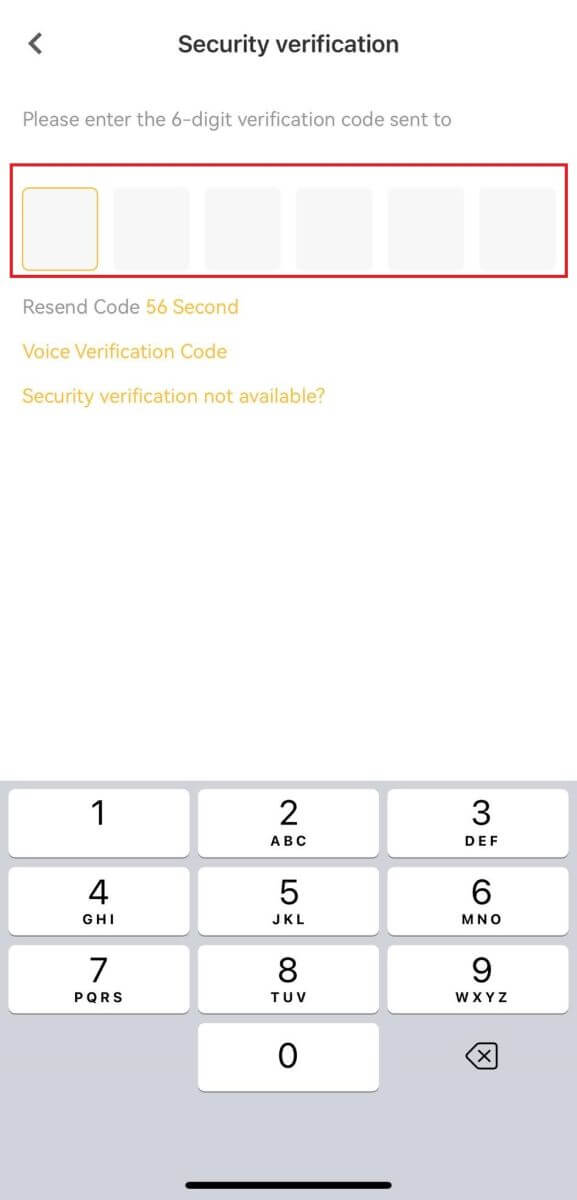
4. Set up your new password, confirm your new password, and tap on [Confirm].
After that, your password has been reset successfully. Please use the new password to log in to your account.
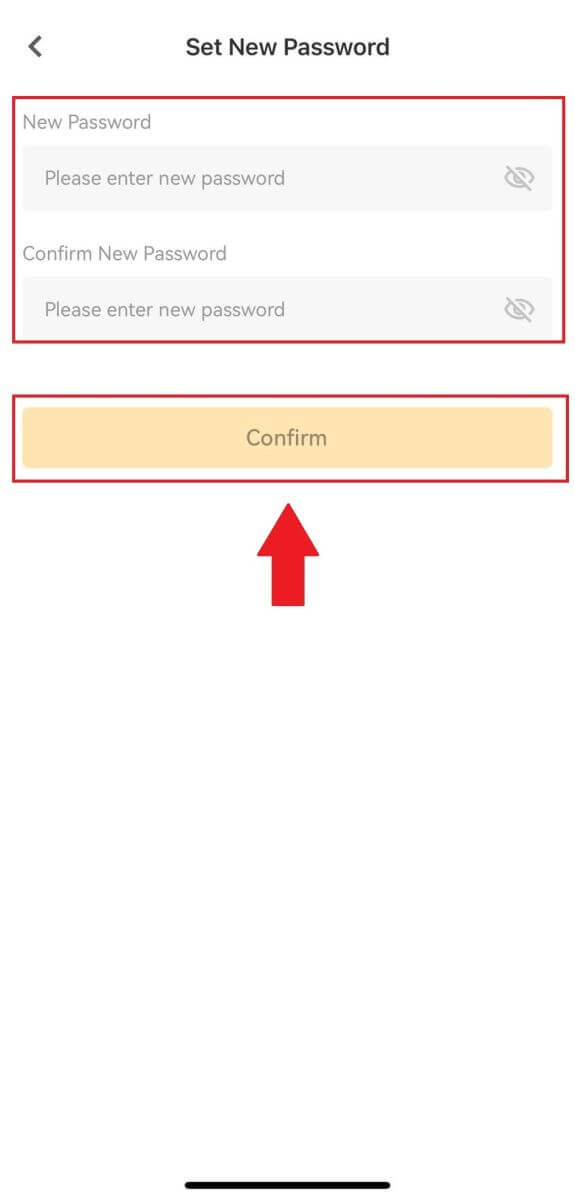
Frequently Asked Questions (FAQ)
How do I set up passkeys for my account?
1. Log in to your XT.com mobile app account, go to the profile section, and click on [Security Center].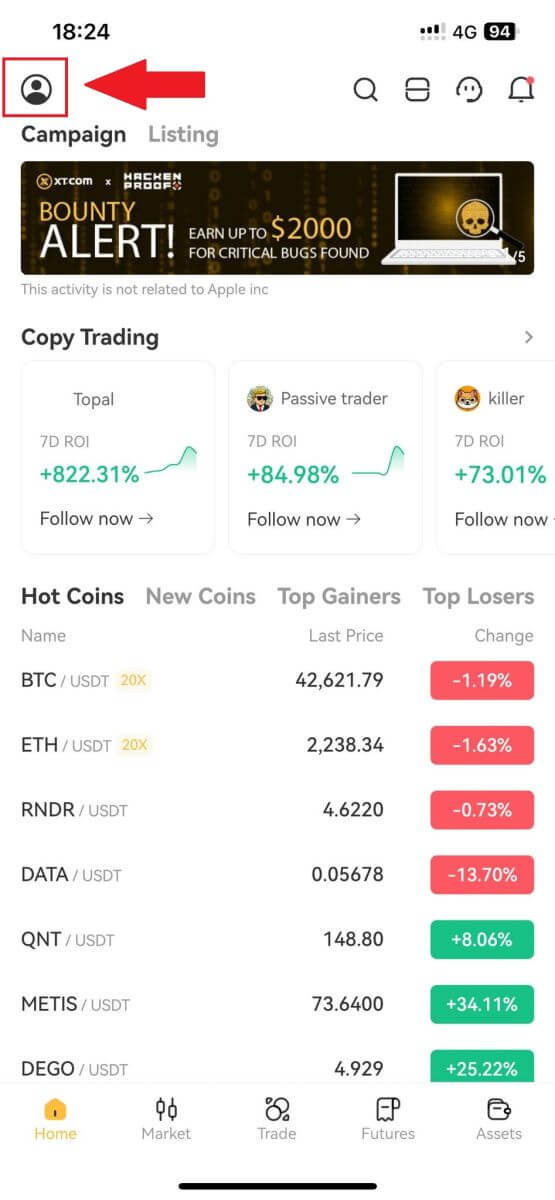
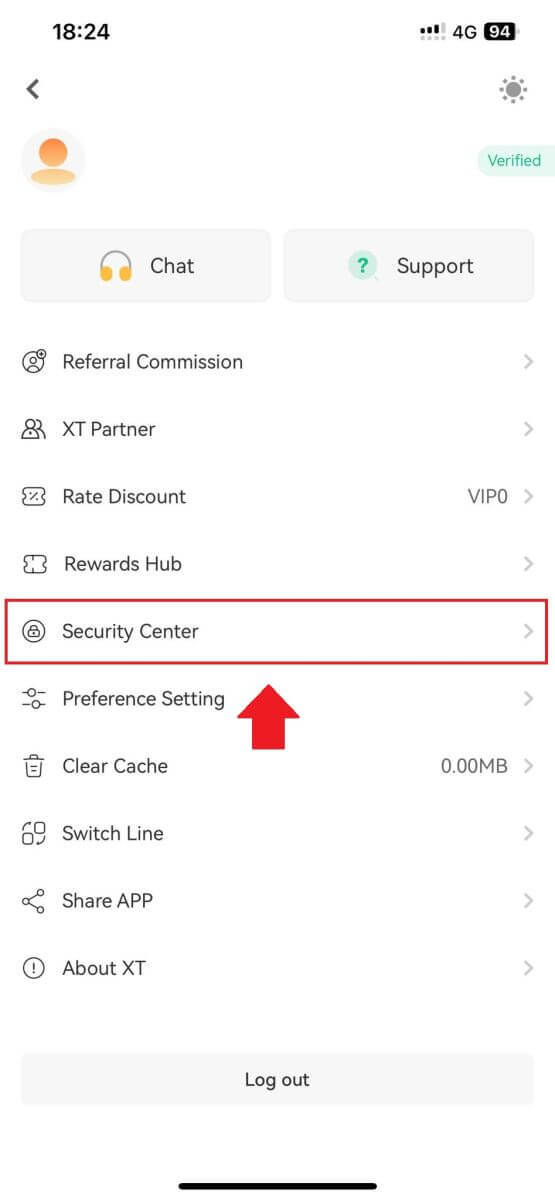
2. On the current page, select the passkey option, click on it, and choose [Enable].
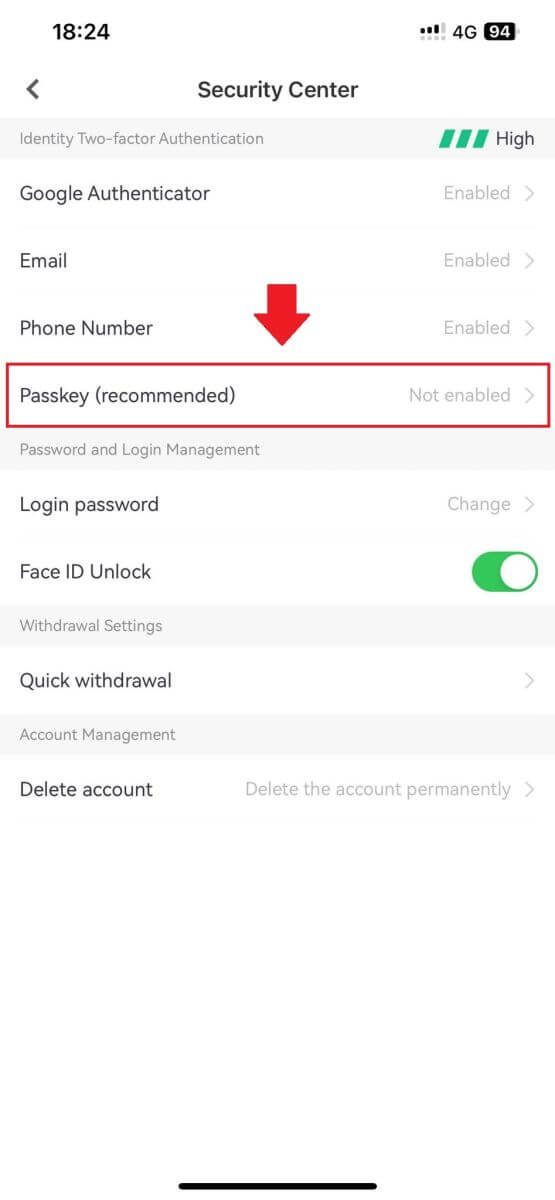
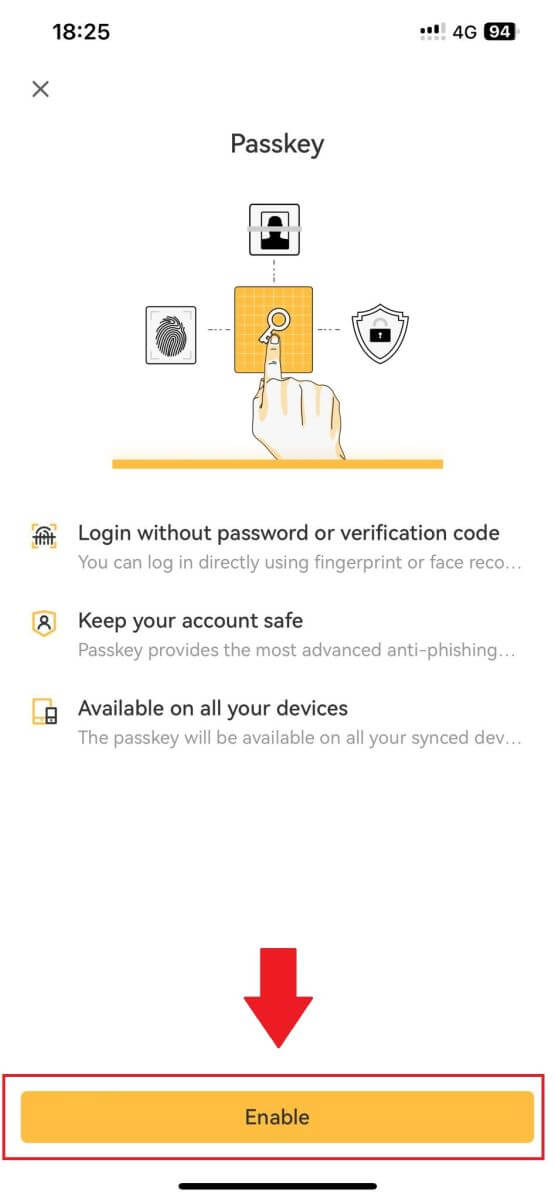
3. The first time you enable a passkey, you’ll need to complete a security verification according to the on-screen prompts.
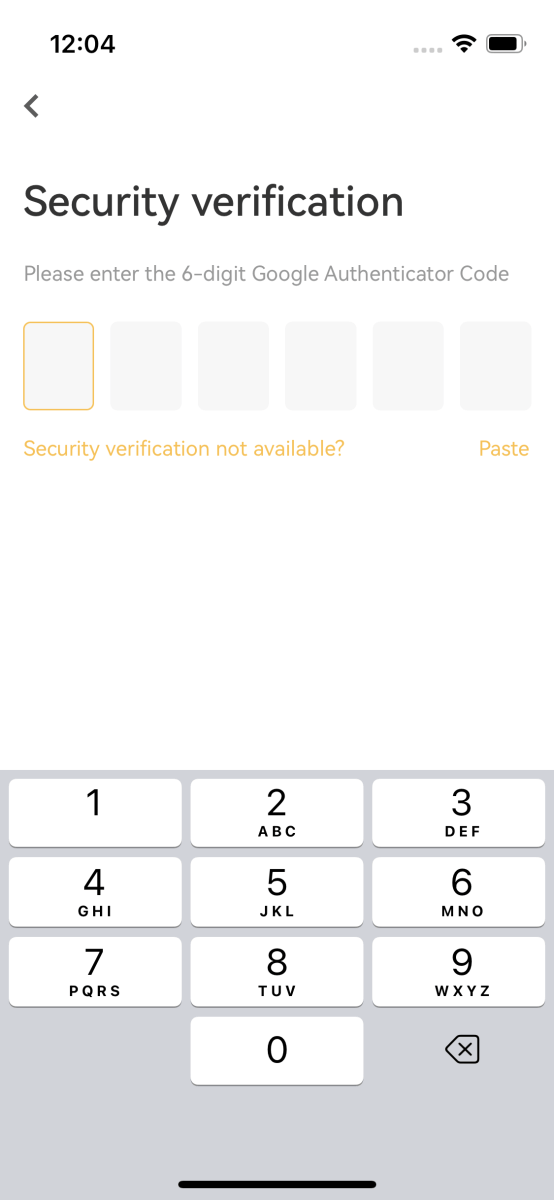
4. Click [Continue] to complete the passkey addition.
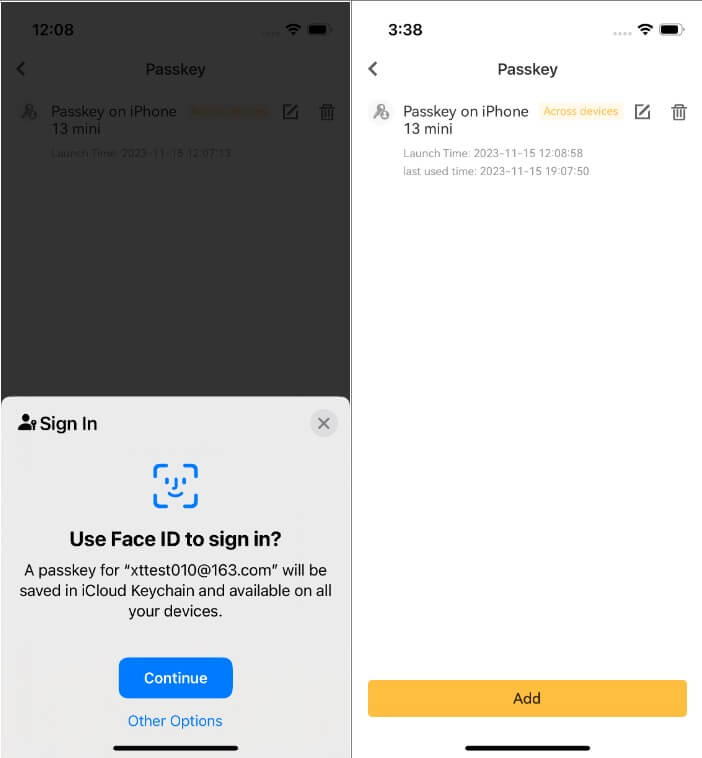
How do I edit or delete the passkey?
If you are using the XT.com app:
- You can click on the [Edit] icon next to the passkey to customize its name.
- To delete a passkey, click on the [Delete] icon and complete the request by using security verification.
How to set up your Two Factor Authentication (2FA)?
1. Log into your XT.com account.
Under your [Profile] icon, click on [Security Center]. 2. Select the Two-factor Authentication and click on [Connect].
2. Select the Two-factor Authentication and click on [Connect].
 3. For Google 2FA: Scan the barcode or manually input the key words, the OTP code will display in the authenticator and refresh every 30 seconds.
3. For Google 2FA: Scan the barcode or manually input the key words, the OTP code will display in the authenticator and refresh every 30 seconds.
For Email 2FA: Input the email address to receive the OTP code in your email inbox.
4. Input the code back to the XT.com page and verify it.
5. Complete any other security verification that the system requires.
How to change your Two Factor Authentication with the Old 2FA?
1. Log into your XT.com account.
Under your [Profile] icon, click on [Security Center].
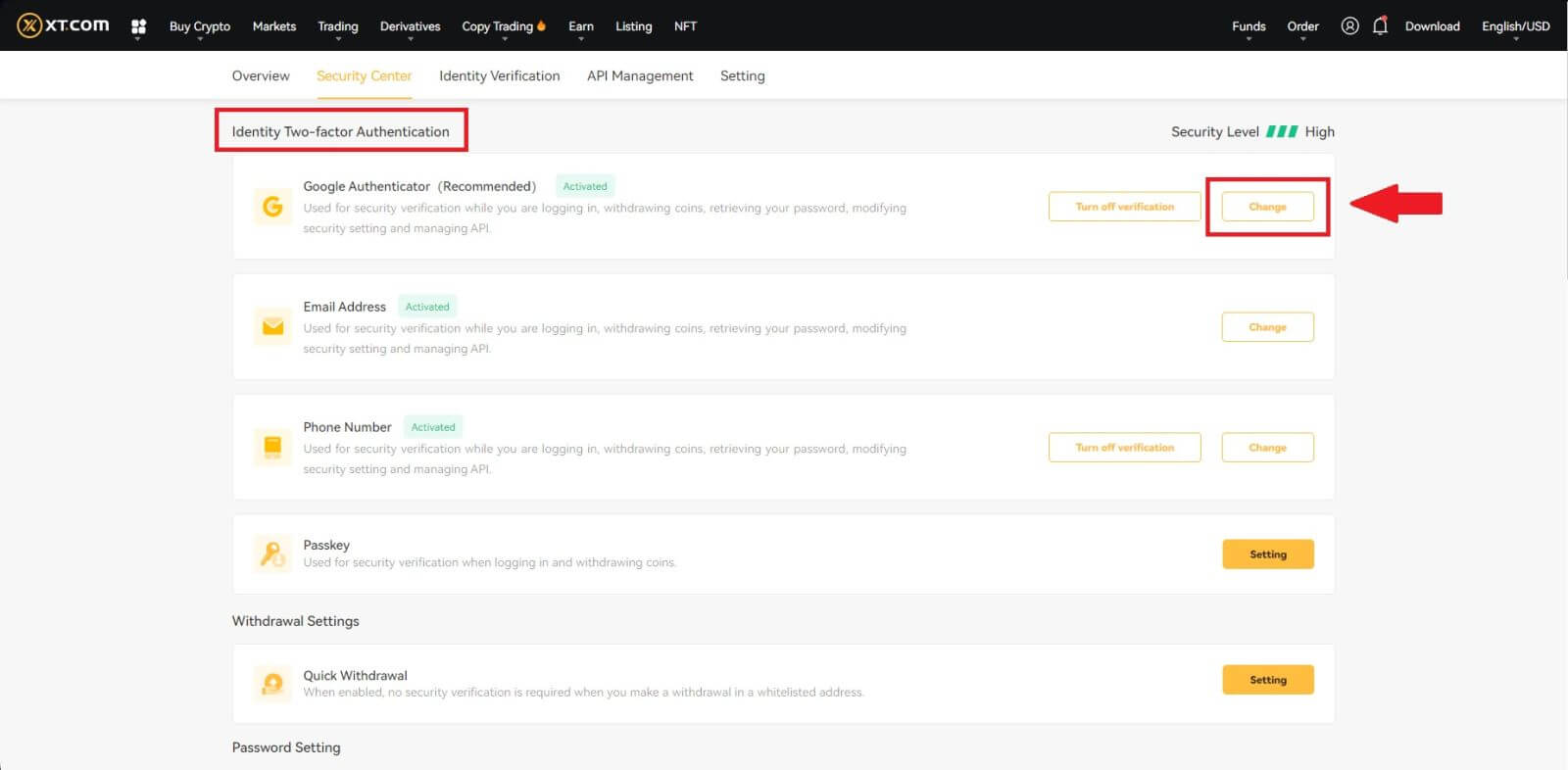
3. Complete the security verification with codes from your registered email address, phone number, and/or Google Authenticator, and click [Next] (GA code changes every 30 seconds).
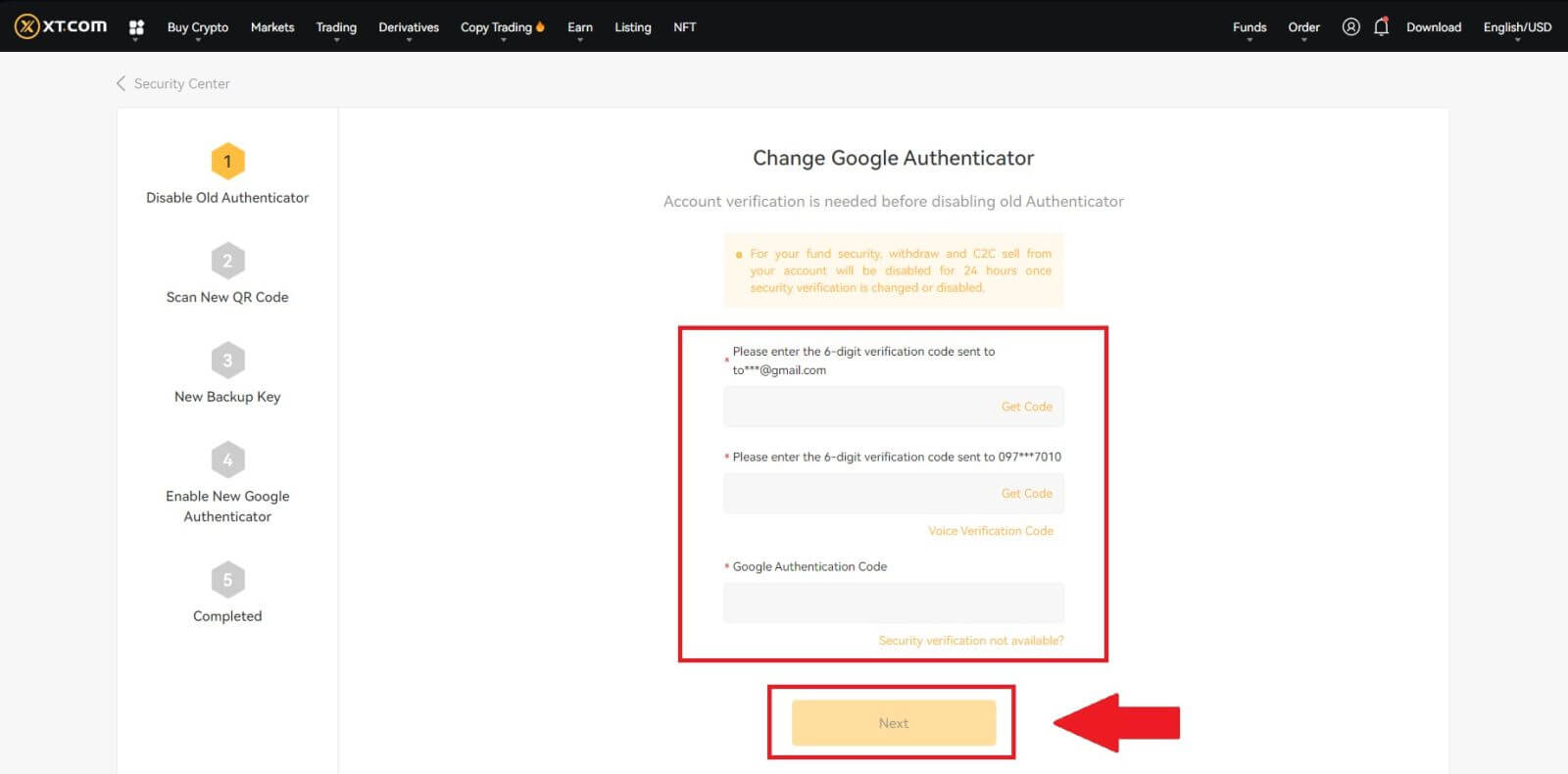
4. Bind a new 2FA to your account.
5. Input your new 6-digit GA code generator and click confirm
How to reset your Two Factor Authentication without the Old 2FA?
You can reset your Two-factor Authentication (2FA). Please note that for your account security, withdrawals or P2P selling from your account will be disabled for 24 hours once security verification is changed.
If your 2FA is not working and you need to reset it, there are three methods you can choose from, depending on your situation.
Method 1 (when you can log in to your account)
1. Log in to your XT.com account, click on [Personal Center] - [Security Center], select the 2FA option you want to reset, and click [Change].


2. Click on the [Security verification not available?] button on the current page.

3. Select the unavailable security option and click [Confirm Reset].

4. Based on the prompts on the current page, enter the new security verification information. After confirming the information is correct, click [Reset].

5. Upload your personal handheld ID photo by following the page instructions.
Note: Please ensure that you are holding a front photo of your ID in one hand and a handwritten note with the words "XT.COM + date + signature" (e.g., XT.COM, 1/1/2023, signature) in the other hand. Make sure that the ID card and the slip of paper are positioned at chest level without covering your face, and that the information on both the ID card and the slip of paper is clearly visible.
6. After uploading the documents, please wait for the XT.com staff to review your submission. You will be informed of the review results via email.
Method 2 (when you can’t receive the verification information)
1. On the login page, enter your account information and click the [Login] button.

2. Click the [Security verification not available?] button on the current page.

3. Select the unavailable security option and click [Confirm Reset]. Follow the prompts on the current page, enter the new security verification information, and after confirming that the information is correct, click [Start Reset].
4. Upload your personal handheld ID photo by following the page instructions.
Note: Please ensure that you are holding a front photo of your ID in one hand and a handwritten note with the words "XT.COM + date + signature" (e.g., XT.COM, 1/1/2023, signature) in the other hand. Make sure that the ID card and the slip of paper are positioned at chest level without covering your face, and that the information on both the ID card and the slip of paper is clearly visible!
5. After uploading the documents, please wait for the XT.com staff to review your submission. You will be informed of the review results via email.
Method 3 (when you have forgotten your login password)
1. On the login page, click the [Forgot your password?] button. 2. On the current page, enter your email address or phone number and click [Next].
2. On the current page, enter your email address or phone number and click [Next]. 3. Click the [Security verification not available?] button on the current page.
3. Click the [Security verification not available?] button on the current page.
4. Choose the currently unavailable ’Reset Security’ option and then click on [Confirm Reset]. Follow the prompts on the current page to input the new security verification details. Once you’ve verified the information, click on [Start Reset].
5. Adhere to the page instructions to submit a clear photo of your personal handheld ID. Hold a front photo of your ID in one hand and a handwritten note in the other, containing the words "XT.COM + date + signature" (e.g., XT.COM, 1/1/2023, signature). Position both the ID card and the note at chest level without covering your face, ensuring clear visibility of the information on both.
6. Following the document upload, patiently await XT.com staff to review your submission. You will receive email notification of the review results.